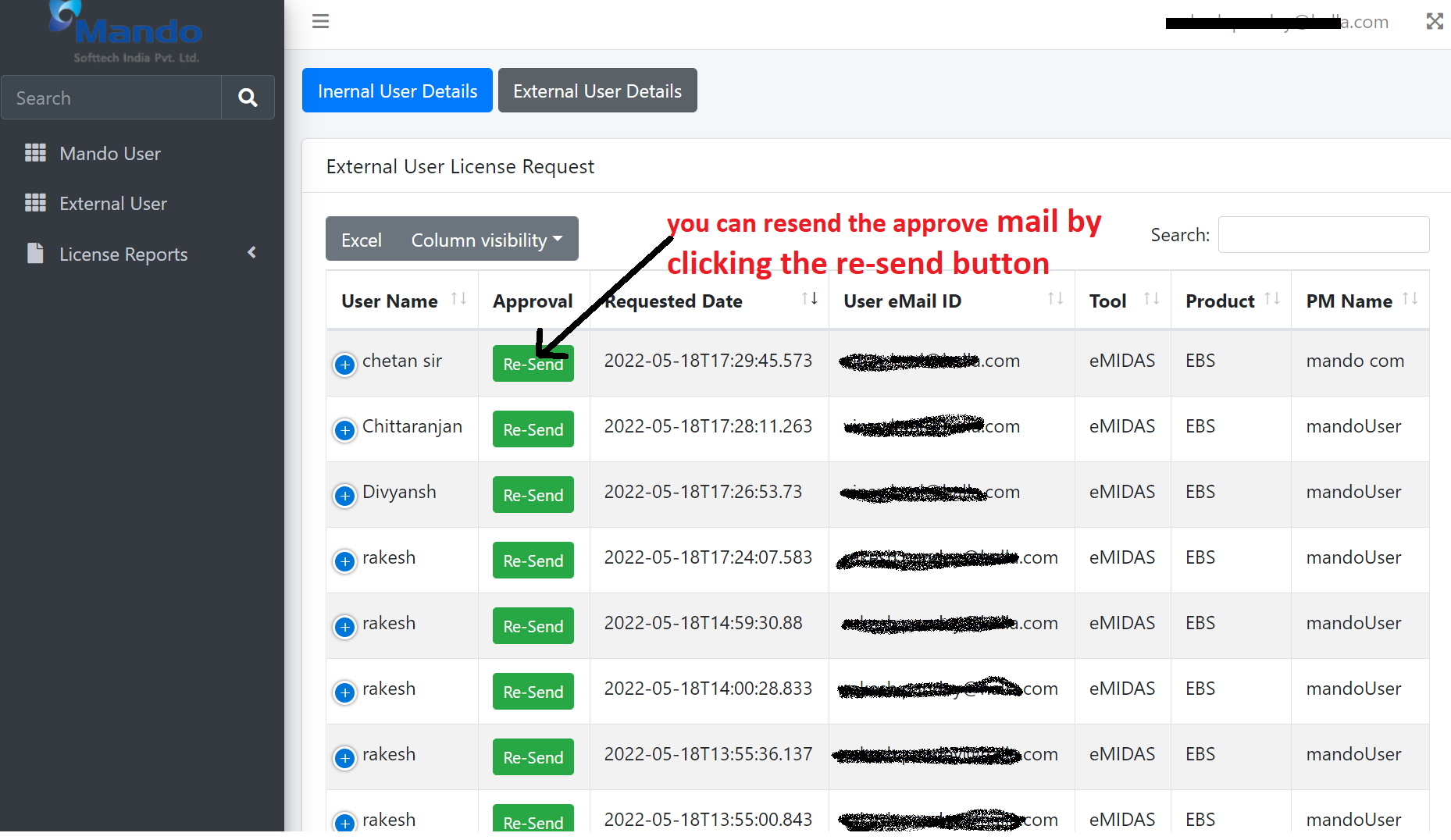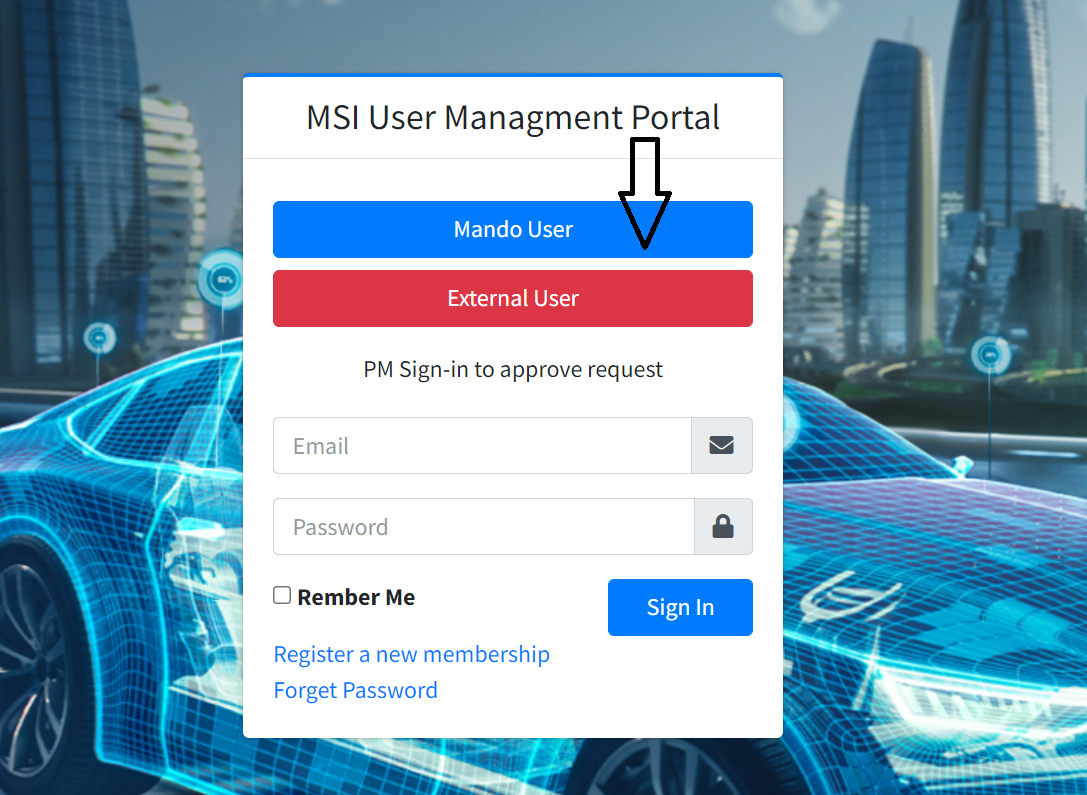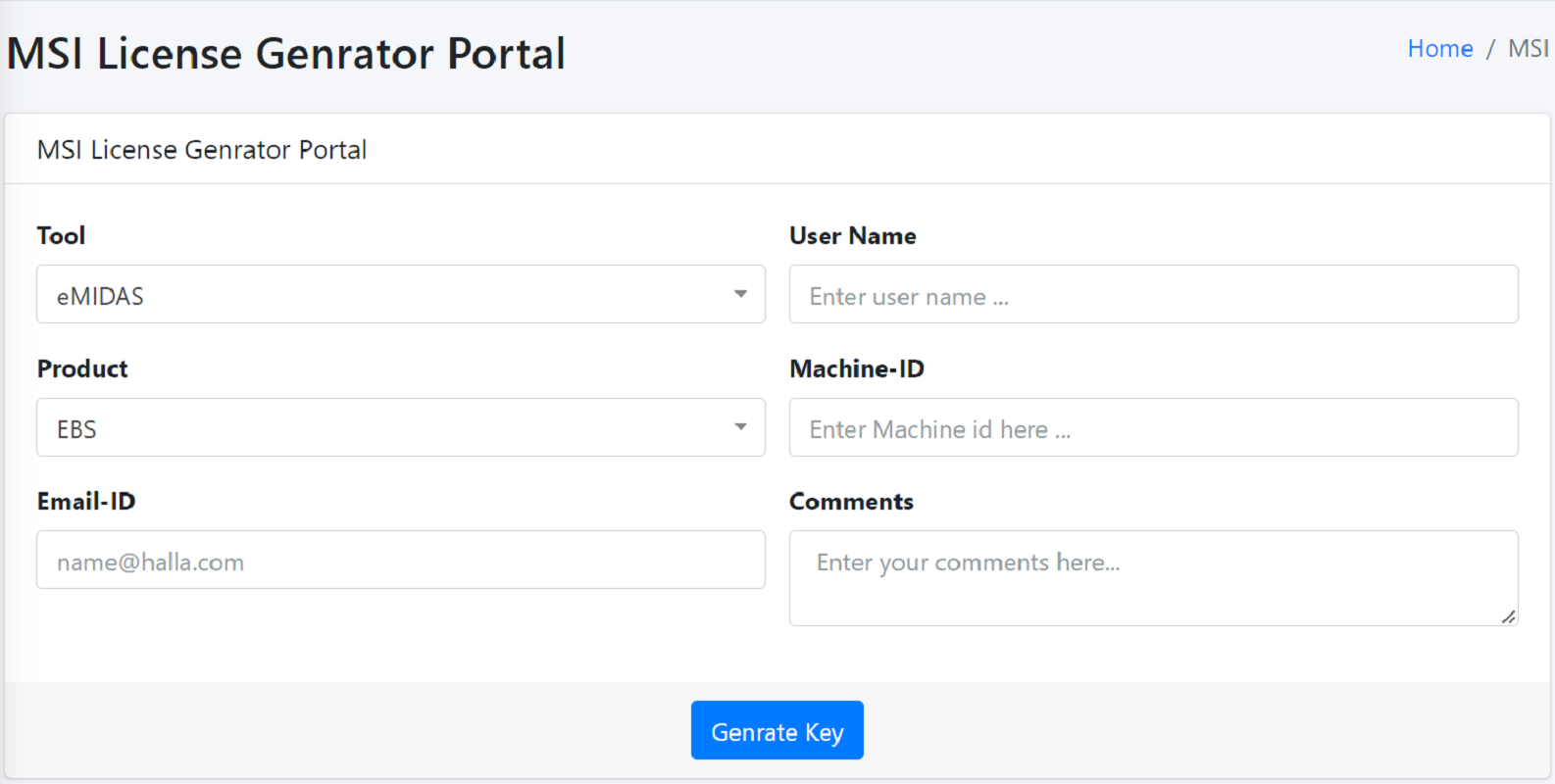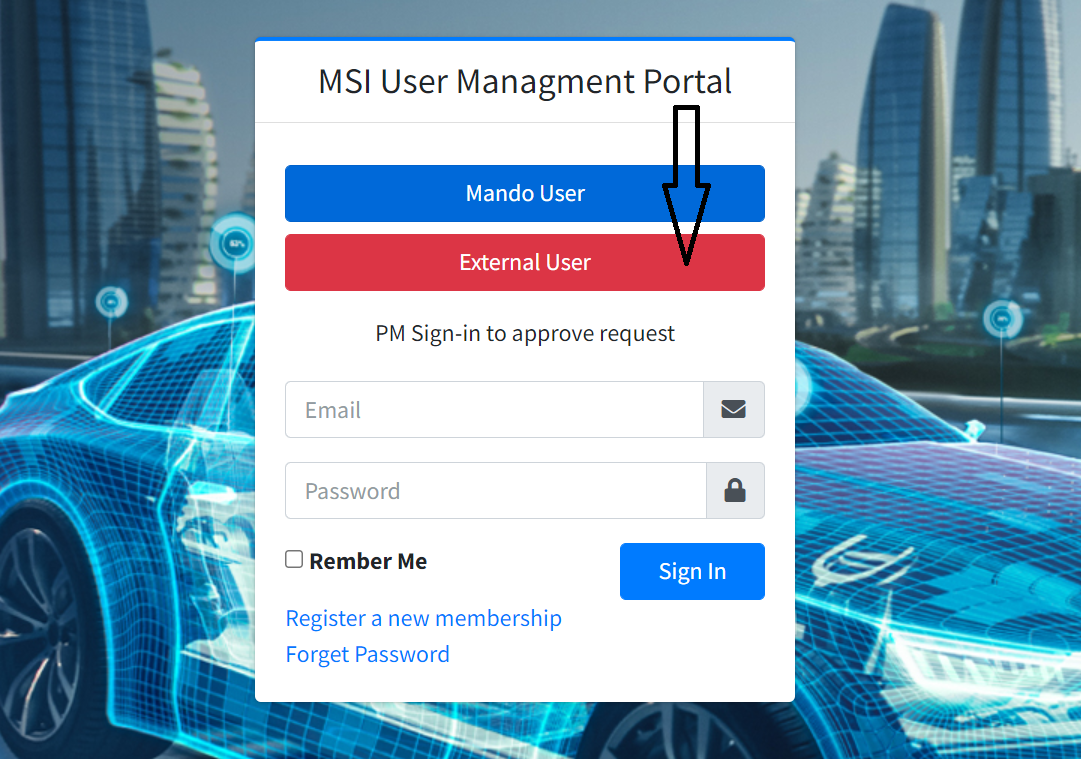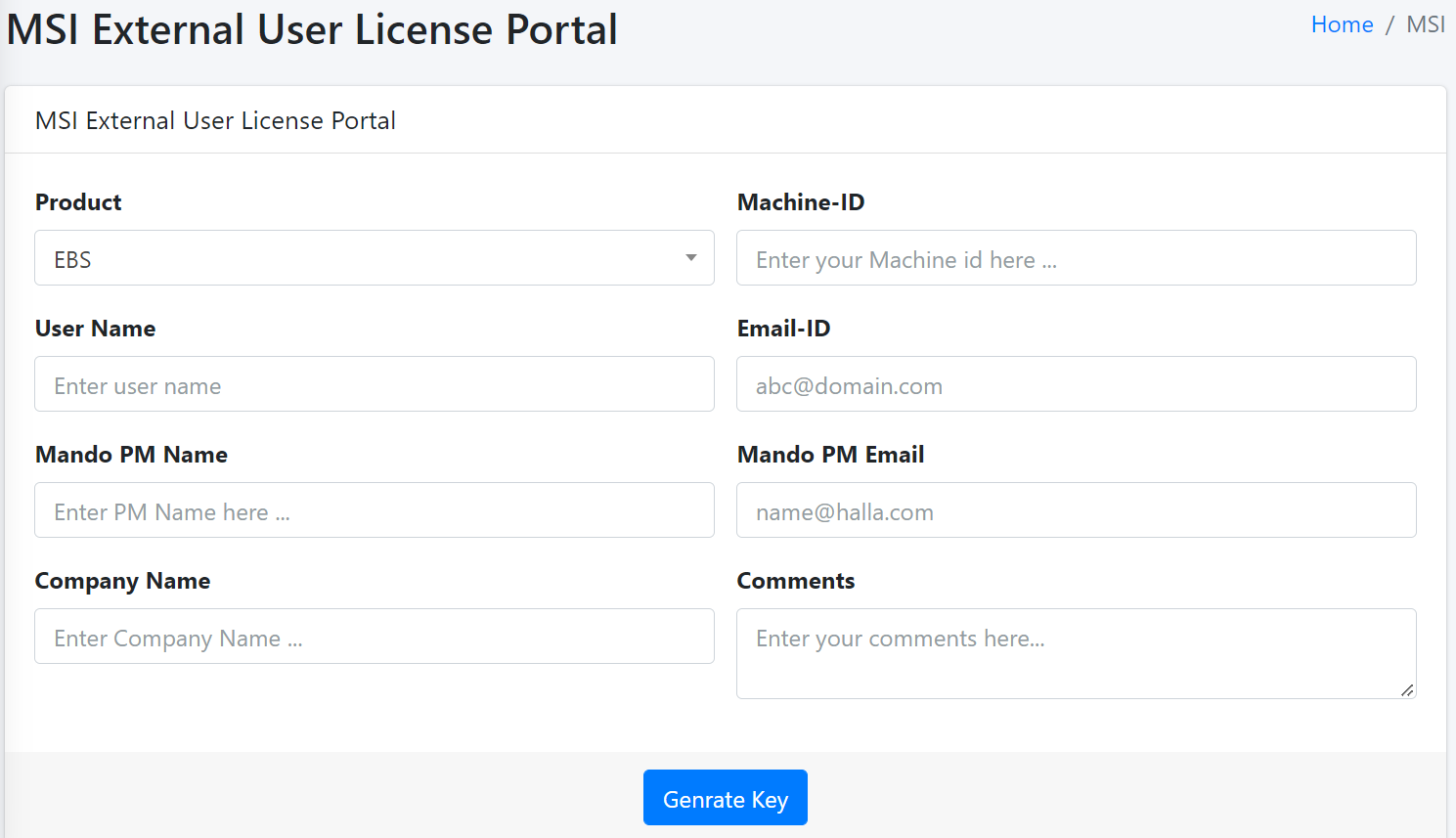Introduction
3. How to login or register ?
You should have halla.com email-id for login by filling the email-id and password
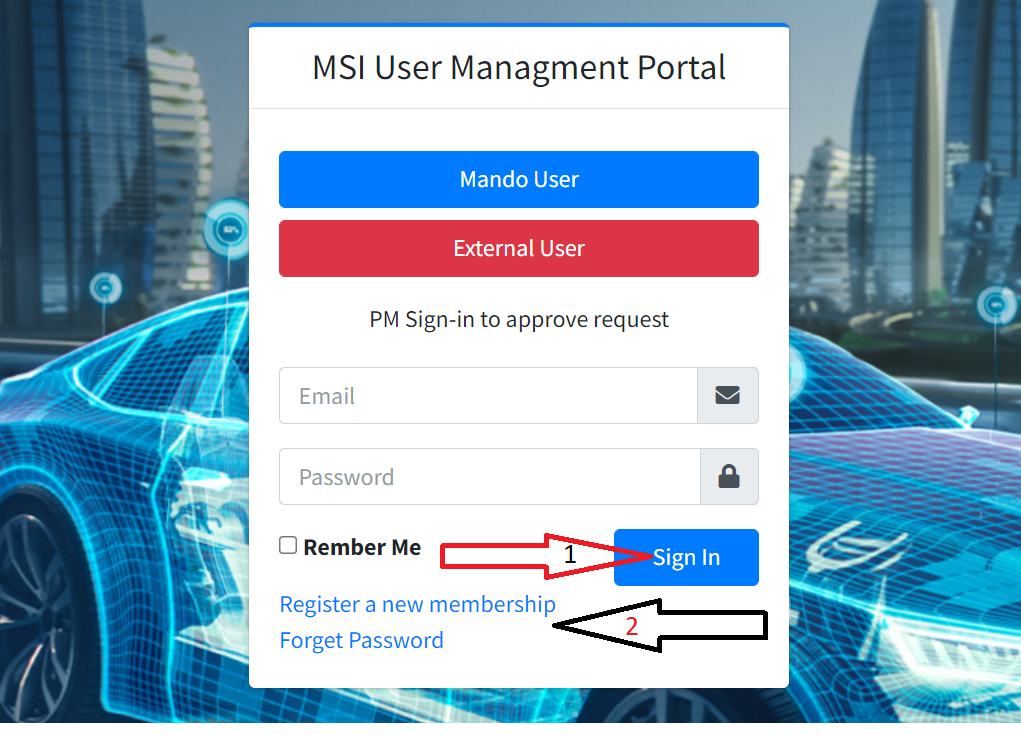
If you are new user so you can registred by clicking here or you can click on a link showing on an arrow number 2 left side image
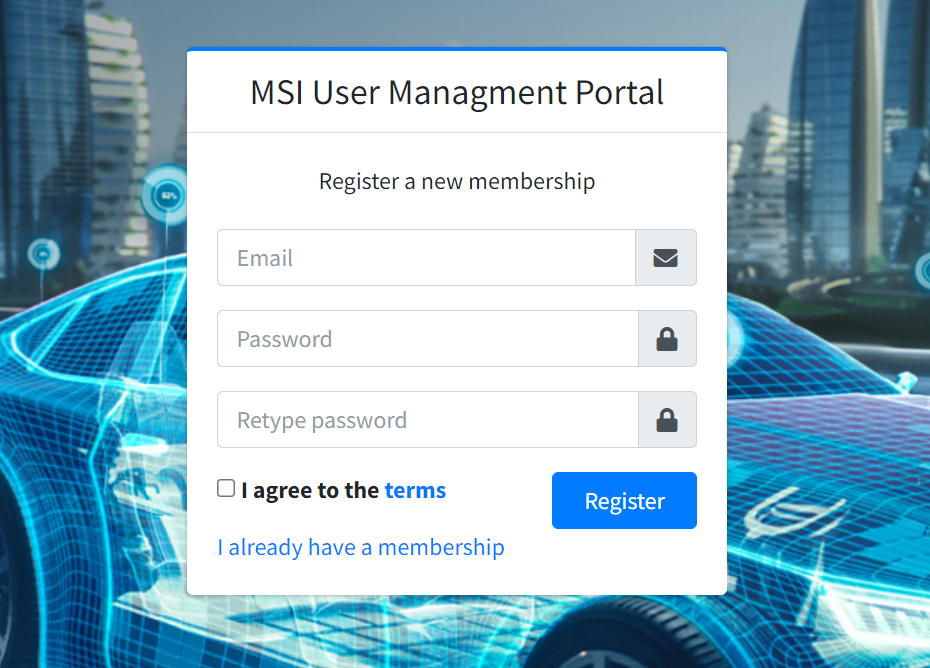
4. Forget password ?
Step-1. By clicking on forget button You will be redirecting to the left side page as showing on image

Step-2. Enter your email-id by which you have registred
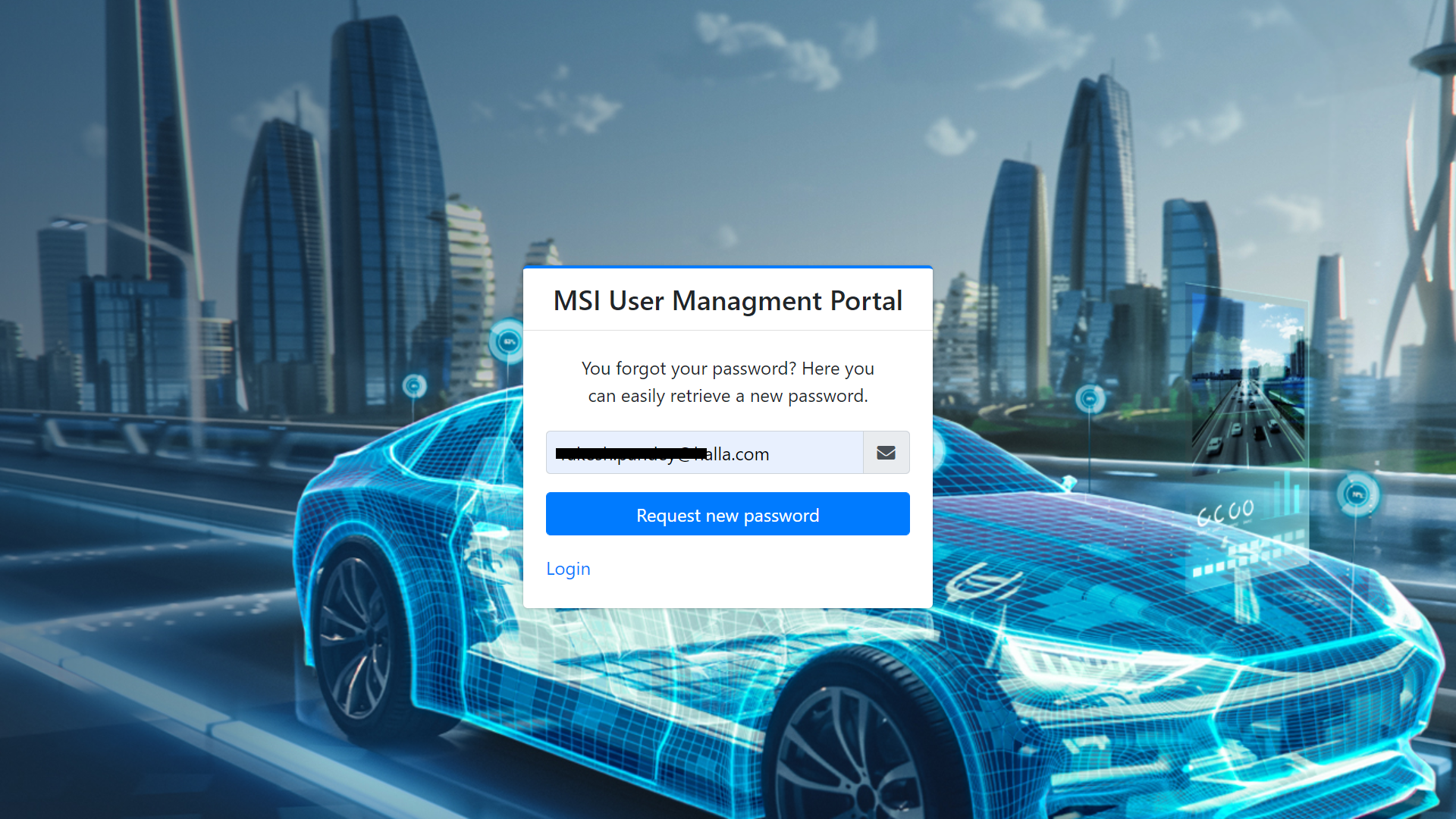
Step-3.After completing step 2 you will got the forget password link on your registred mail id. Click on that link and you will be redirect to below page.
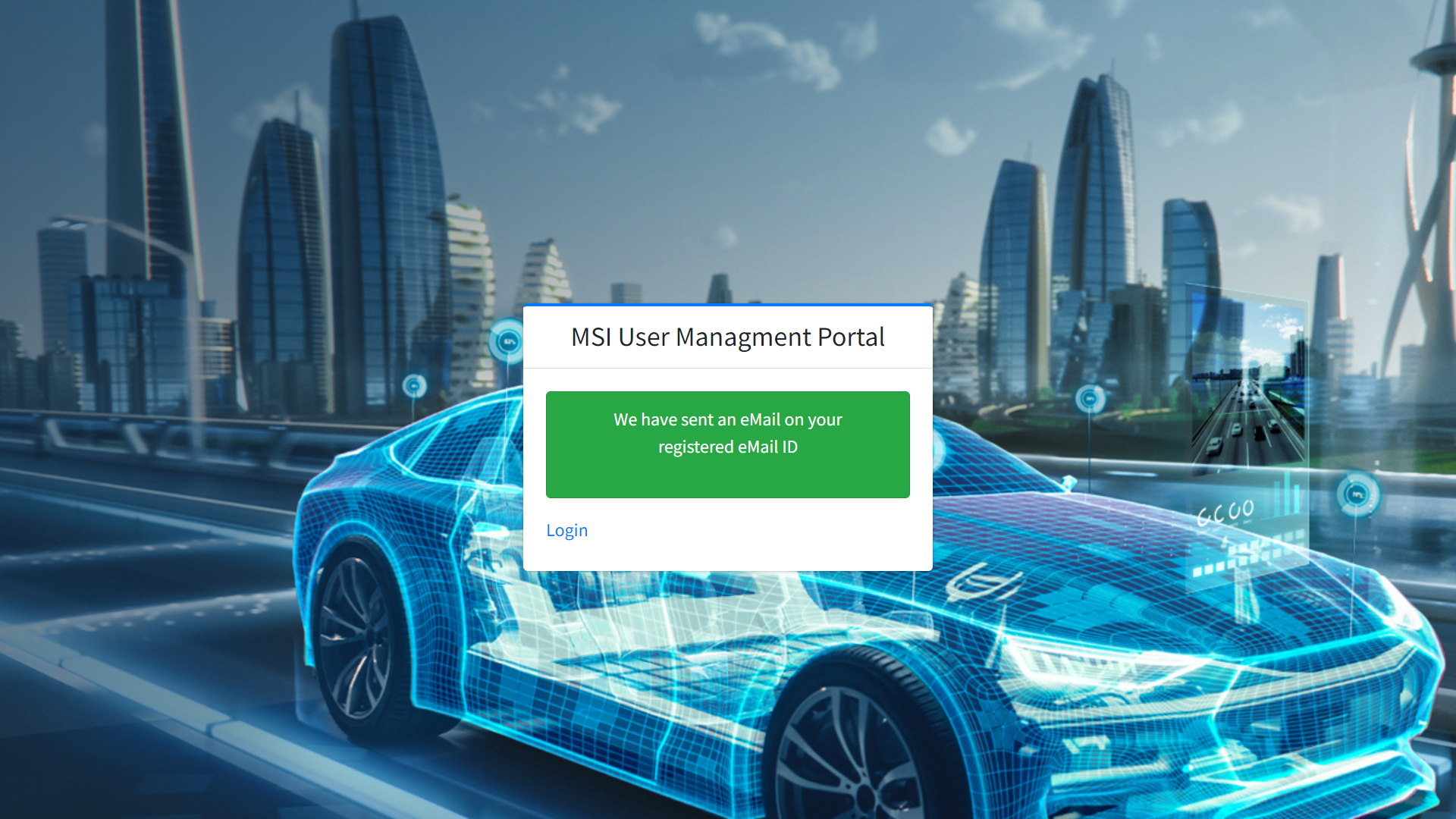
Step-4. Set your new password and click on change password button
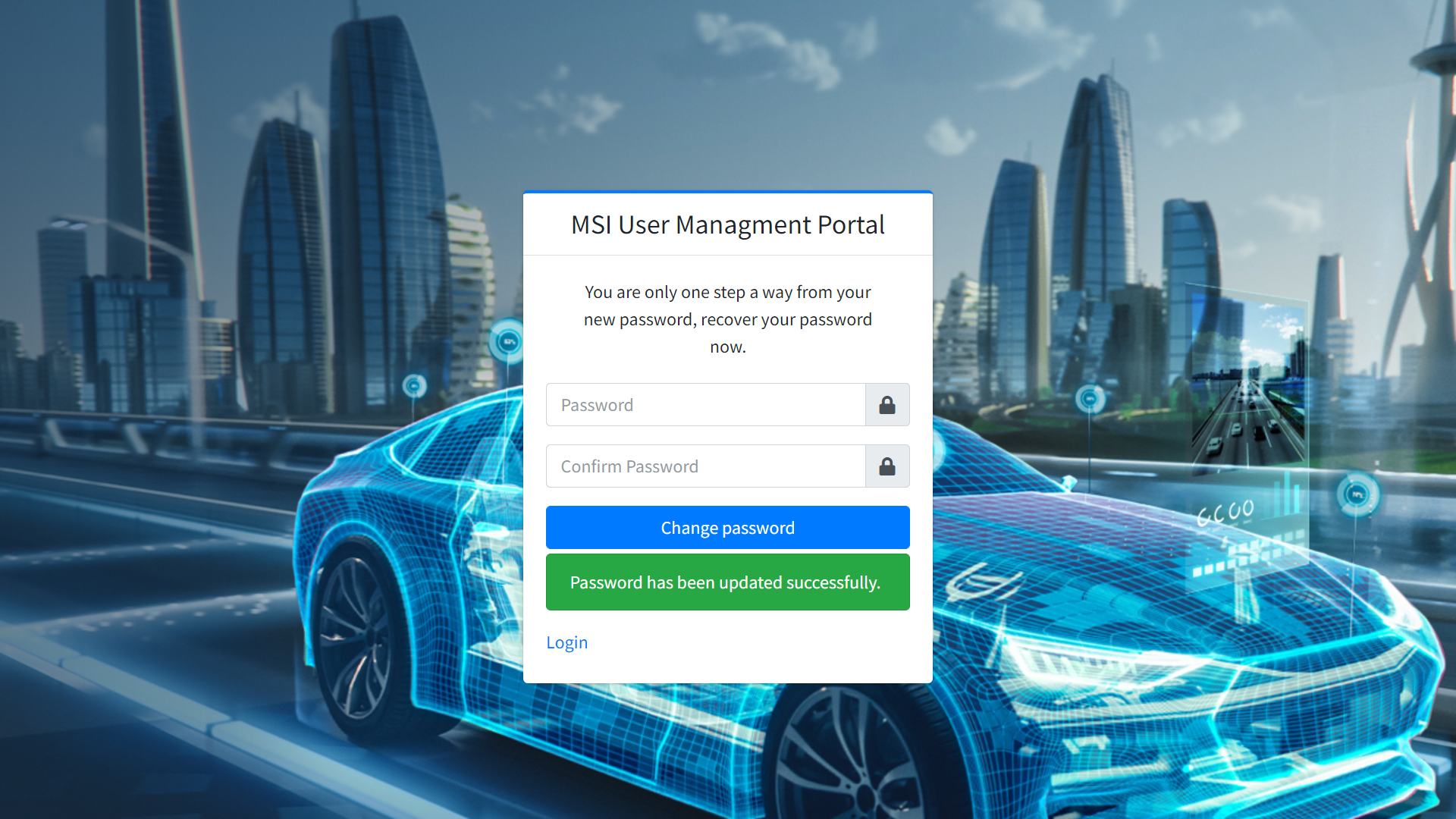
5. How to reset/change the password ?
Step-1. By clicling on reset password button you will redirect to reset page which is showing on right side image.
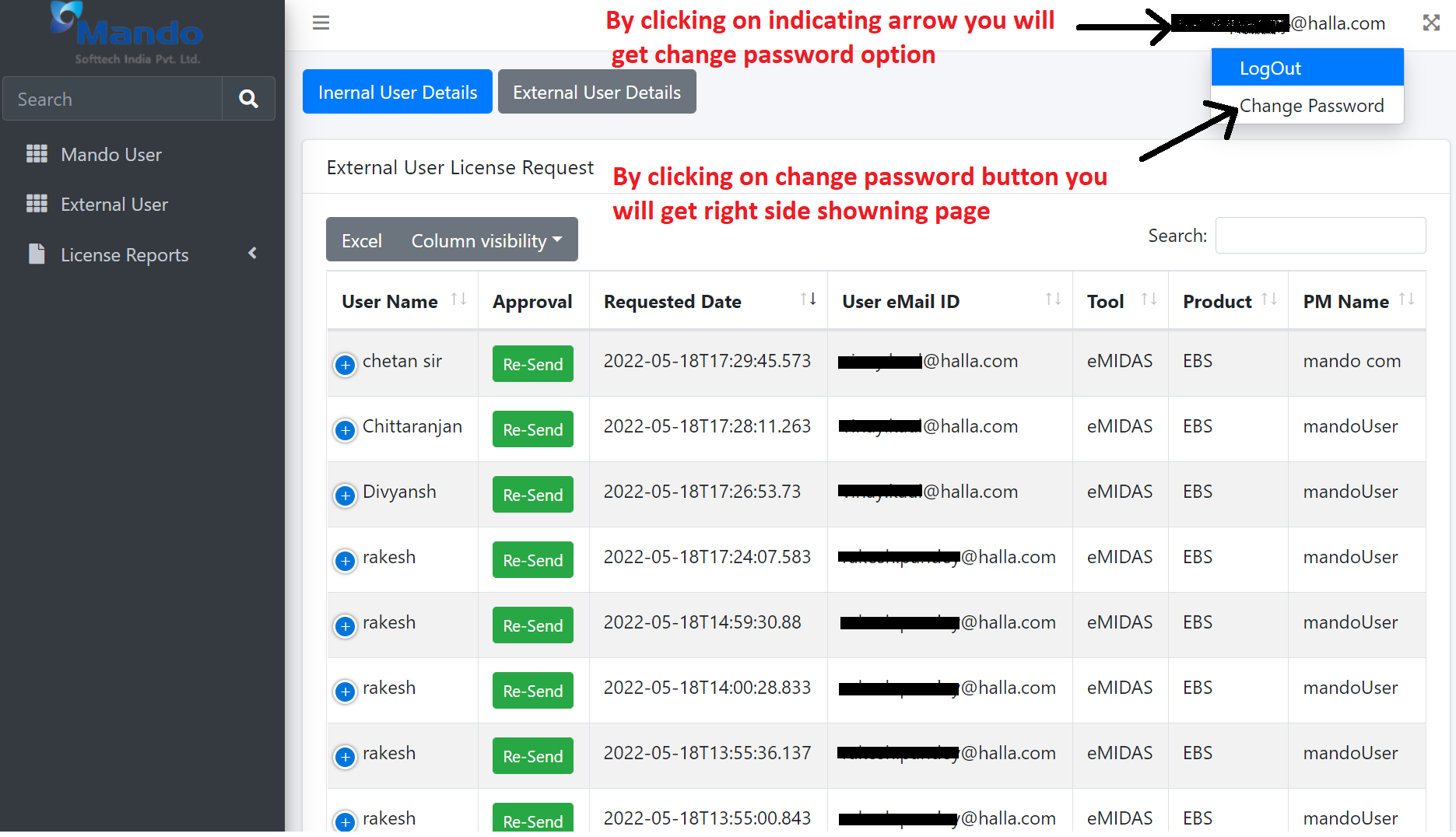
Step-2. This page will open after step one.
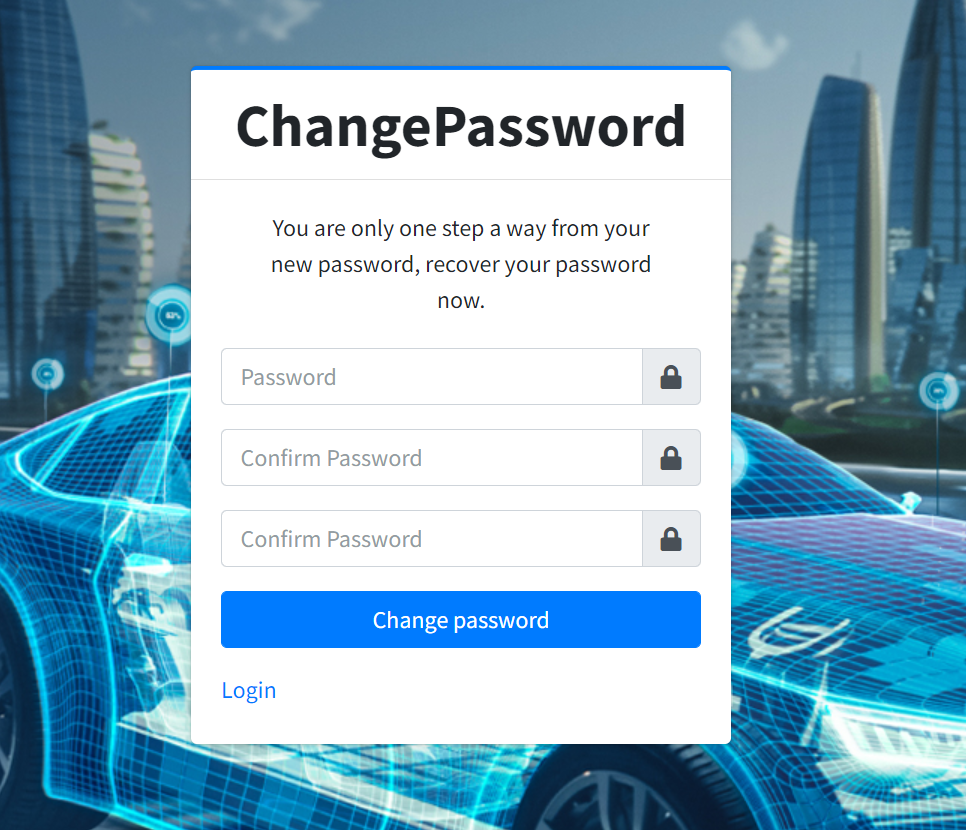
Step-3. Type your current password and type your new password then click to change password button after that you will be got below message.
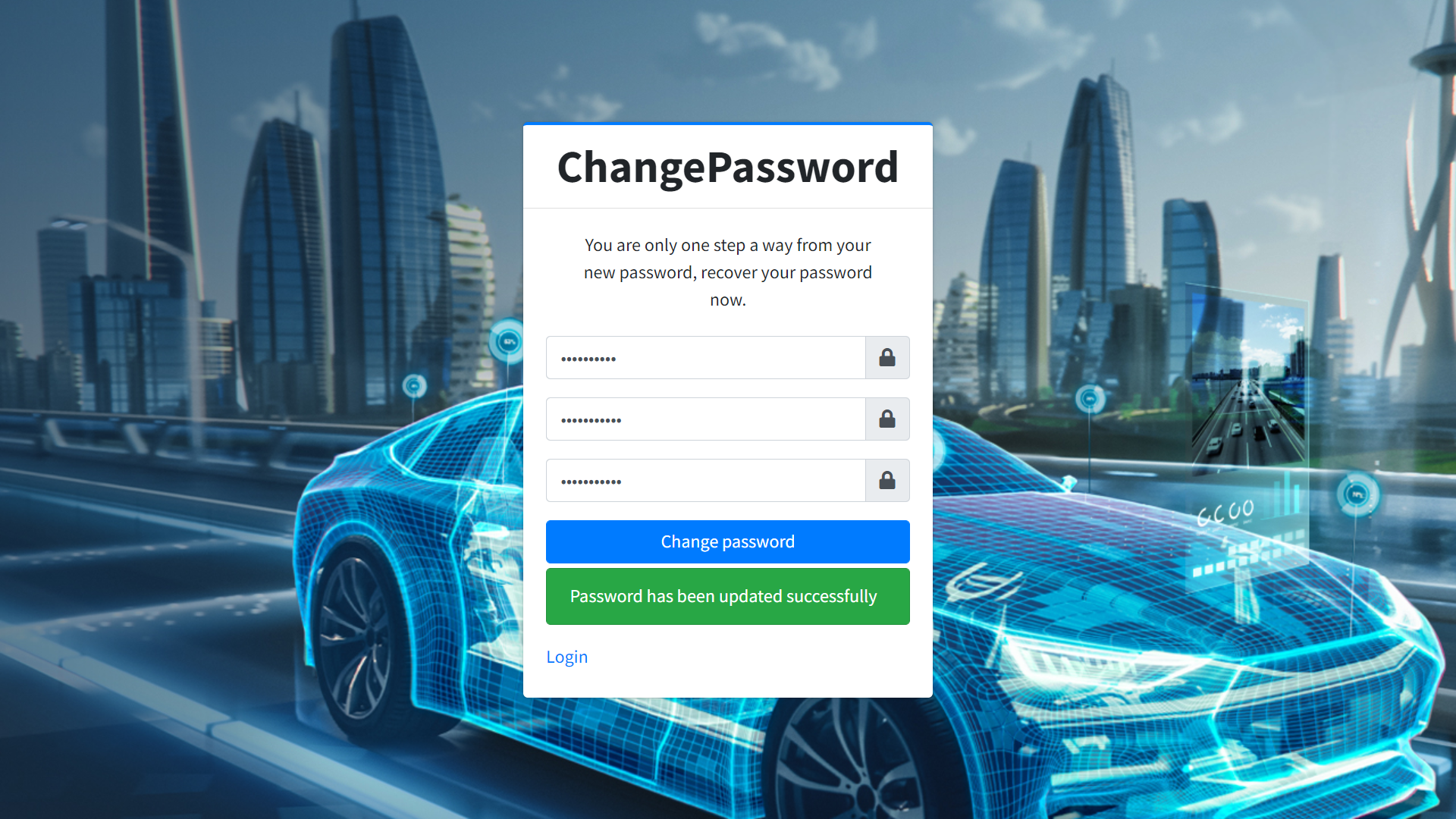
6. How to see reports ?
Step-1. Internal user report
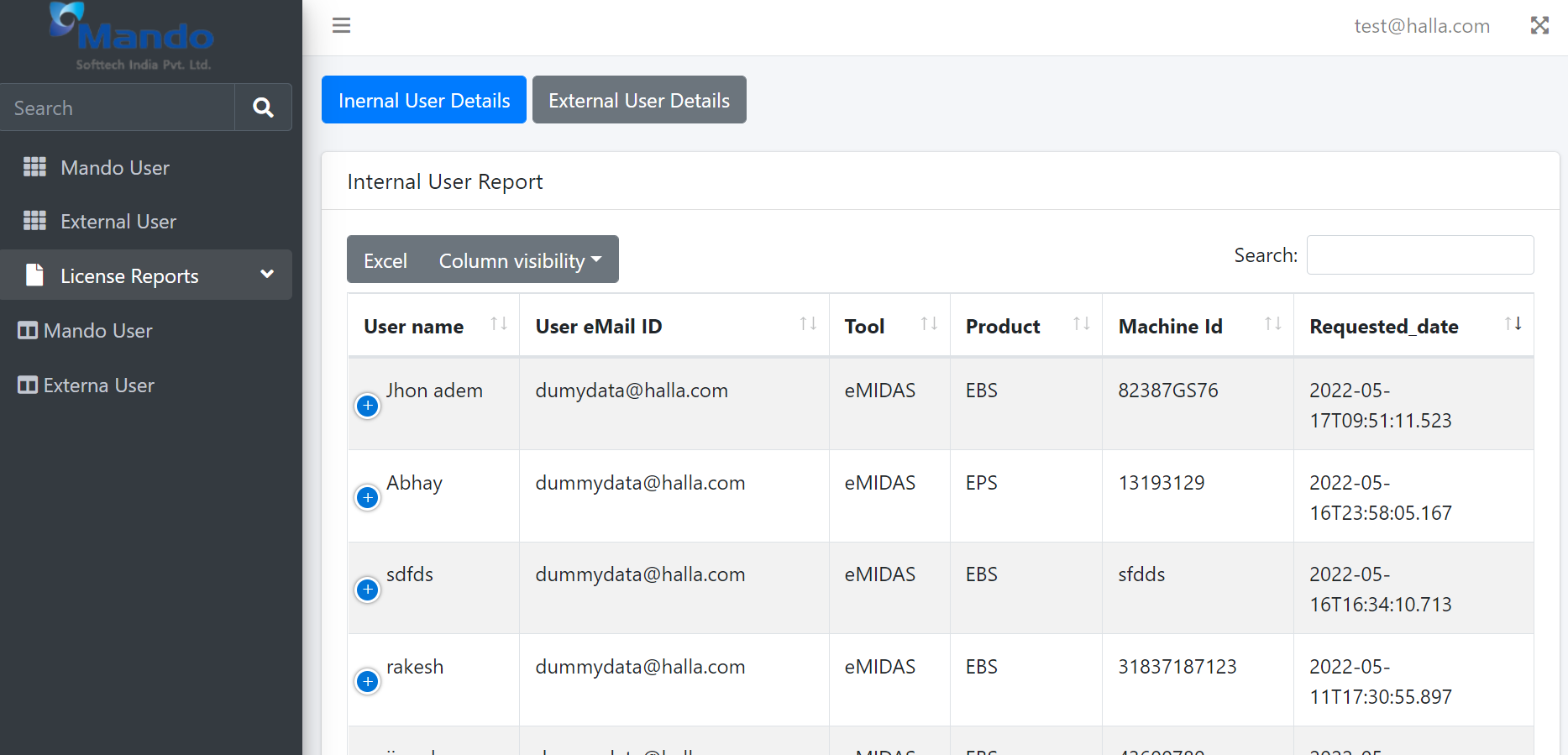
Step-2 External user report
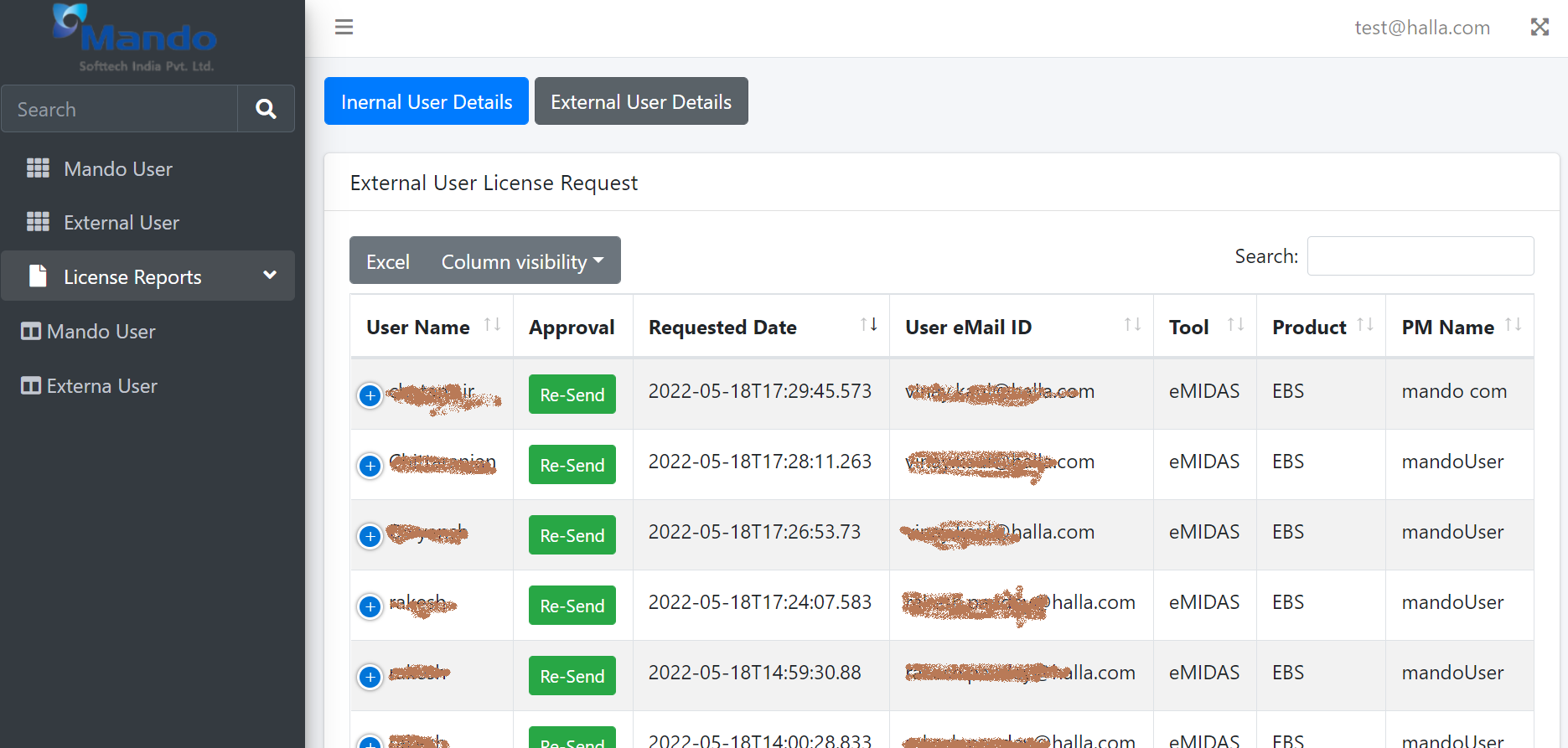
7. How to approve license request and resend mail ?
Step-1. By clicking on approve button you can approve the mail which is showing on image
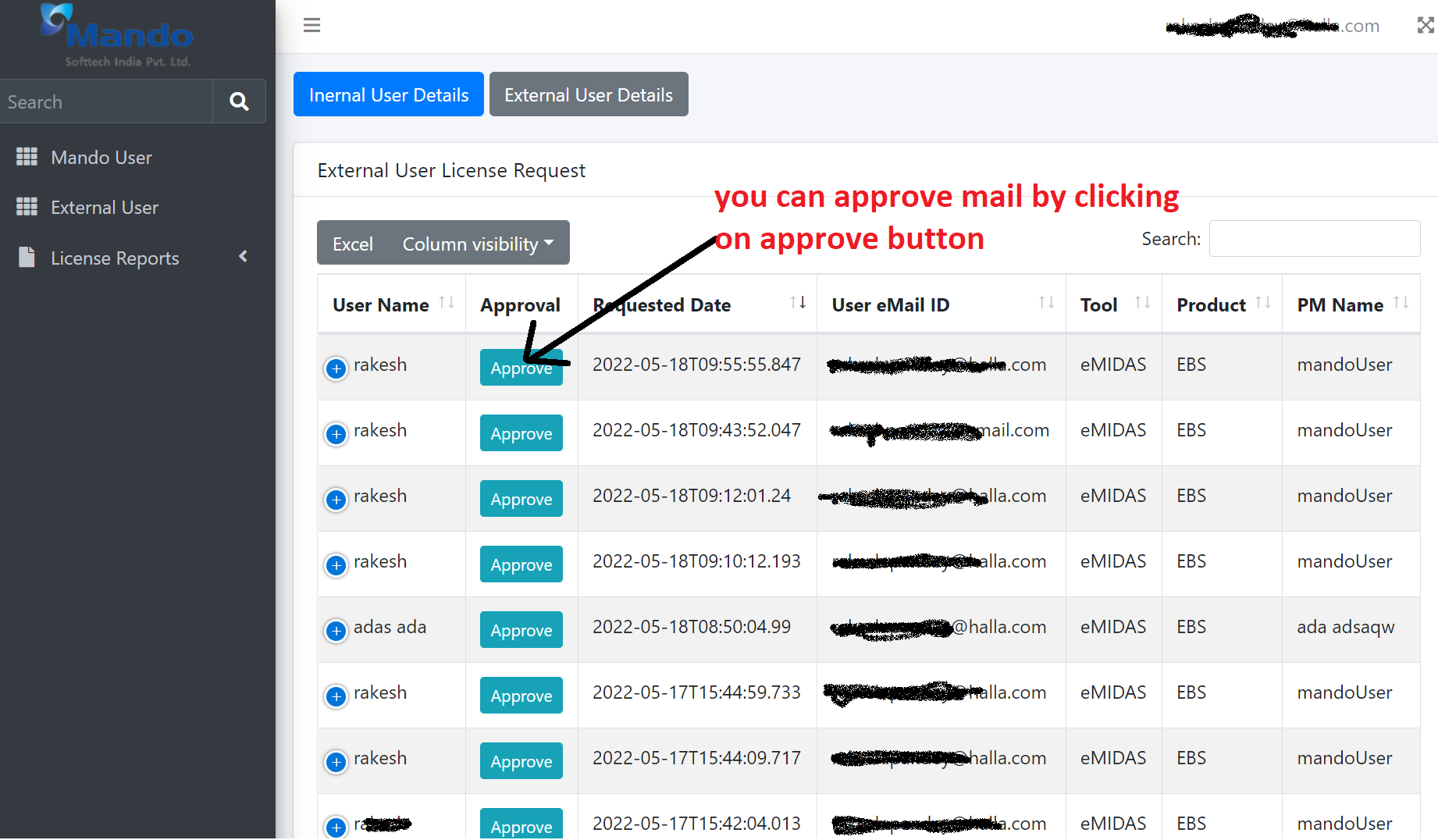
Step-2. If you are new here so you can registred by click here or you can click on a link showing on an arrow number 2 left side image